Verge Remote
Verge Remote is a web-based mobile application built into the Verge Aero Web Portal that allows users to connect to active Console instances within their organization.
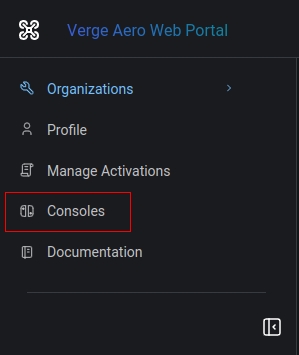
Much like the Console, Verge Remote allows the user to visualize their fleet both as a flat list and as a 3-dimensional projection of the launchpad grid to help assess and troubleshoot issues when setting up your grid via the 'Swarm' tab. Icons in the top left allow you to swap between the list view, the 360 3D view, and a Satellite view to help you orient yourself to your fleet.
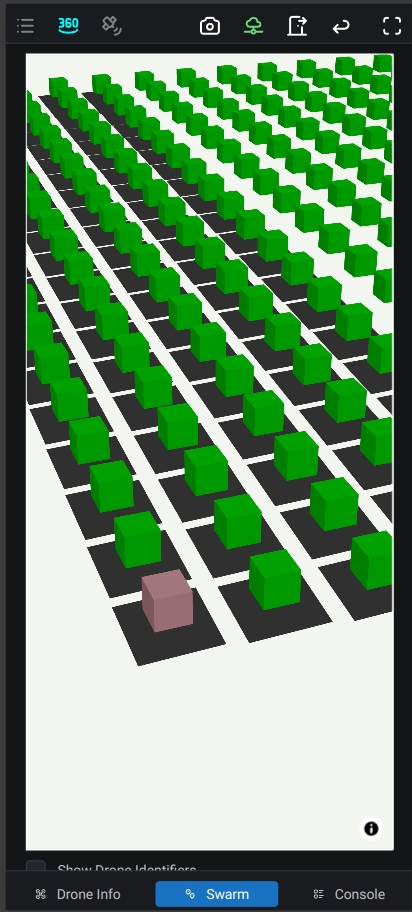
Changes in the Console will be reflected live in a connected Verge Remote session.
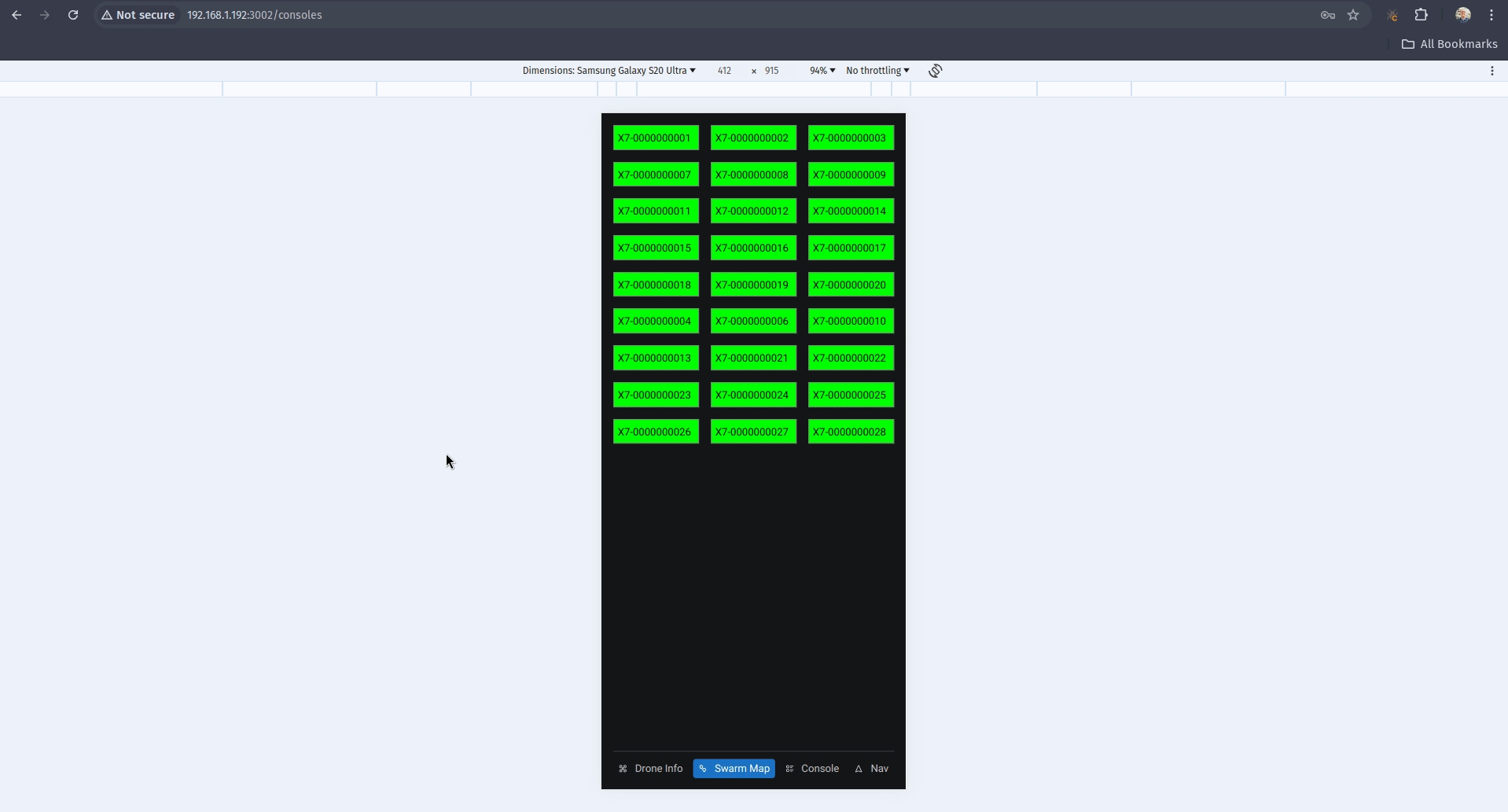
Clicking on a drone in the 'Swarm' tab, whether through the list or the 3D tiles will take you to the Drone Info page which allows you to see health information on the drone, including live status updates. The user can additionally calibrate the drones in 4 different modes: Accelerometer, Gyroscope, Compass, and Level. Additionally, the user can change the drone's light modes including turning lights on or off which can be useful when setting up launchpad grids to pick out problem drones. Drones can also be rebooted via this page.
Another way to access the Drone Info tab is to use the QR code scanner to scan the QR code on the top cap of X7 drones. This will allow you to rapidly identify issues with drones in the field.
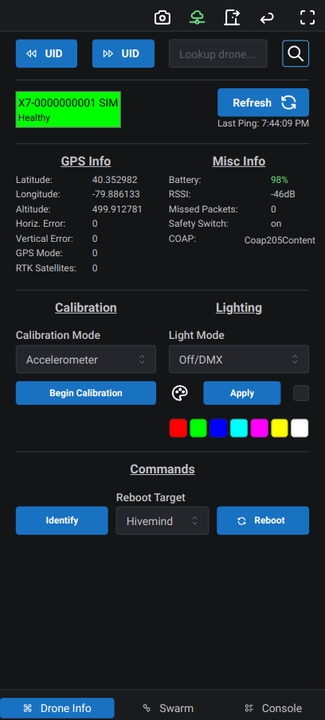
The device info page, just like the swarm tab, will update live if any changes happen on the drone, such as it moving from a healthy to an unhealthy state, losing GPS, low battery, etc.
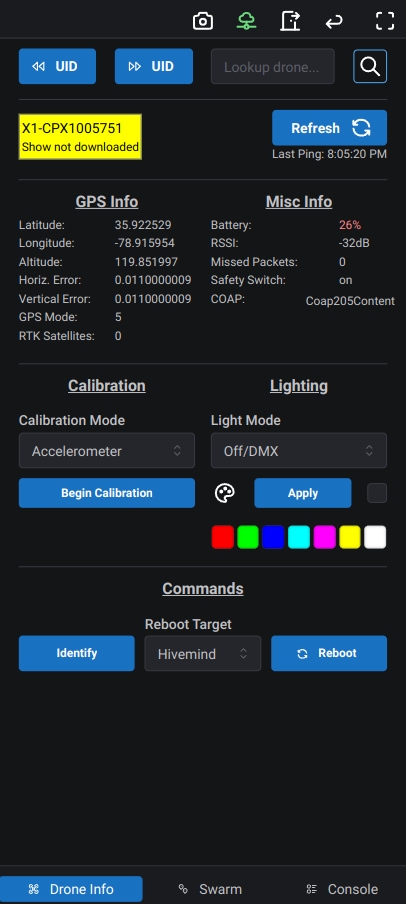
On the Console tab, you can see a live view into the state of various items in the Console pre-show, such as show mode, the preshow checklist, armed status, trigger lock state, etc. These will let you run through the pre-show items necessary to launch your show if desired, freeing you up to move through your fleet as necessary instead of being stuck at your Console computer.
The Console tab can also be used to load and update Vpkg bundles to your drones, as pictured at the top.
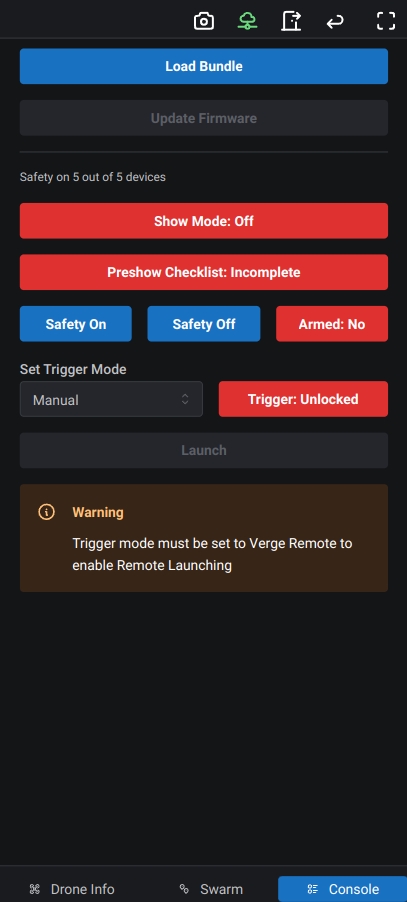
When you're ready to fly, have completed all the pre-show status checks the "Launch" button will enable. Happy and safe flying!
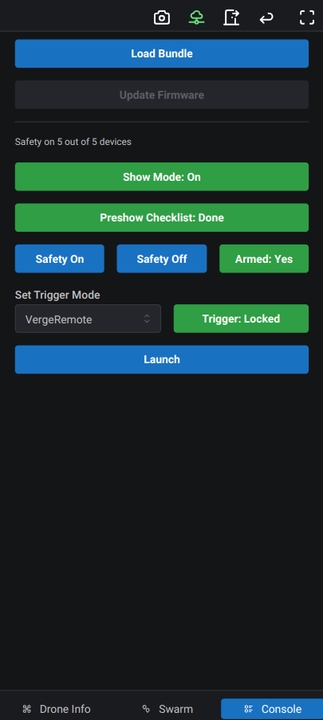
Was this helpful?